It appears to be a common request, to print a list of the contents of a folder in Thunderbird. The trouble with the request is that Thunderbird does not support this function and many are left disappointed.
What follows here is a workaround, that will allow a list to be printed, or edited.
The import/Export tools for Thunderbird which can be downloaded here provides a right click context menu to 'export' the folder. This export offers an options to export as a list either in HTML or CSV formats, as well as the more expected whole mail export options.
If you choose the HTML option a folder is created at the place you choose to save the file a single HTML file is saved in there which, when opened in your browser of choice, can be printed. Personally I find this option creates extraneous columns, like the TO: and prefer to select export list as CSV. CSV files are easily edited in a spread sheet program like Excel and it is easy to delete the extra columns and print out the list containing just the things I want.
Friday, October 22, 2010
Sunday, October 17, 2010
I Can't sent mail (network.tcp.sendbuffer)
I can't send mail is a fairly common complaint in the Thunderbird support forums. The reasons for this are Myriad, but Today I want to discuss just one in Particular.
It is something of a real gotcha and usually only appears when you try and send mail with attachments. The issue is that with the release of Thunderbird version 3 a rather obscure value that controls communications was changed to increase performance. This is all well and good for the vast majority of users, but there are those out there with older routers and modems for whom it has caused a significant communications failure. The value is stored in Thunderbird as the network.tcp.sendbuffer.
The following is a copy and paste of a workaround posted by Michael A Pasek for the problem
This _may_ be due to faulty network equipment -- usually "low-end" routers. TB3 increased the amount of data that TB can send without waiting for an acknowledgement from the SMTP server. With properly-operating equipment, this change increases performance because it allows all available network bandwidth to be utilized.
However, some equipment apparently cannot buffer this much data, and will "reset" when the amount of outstanding data reaches (approximately) 128KB. For those cases, you can decrease the "allowed outstanding data" size in TB so that it will send less data before waiting for an acknowledgement from the SMTP server. Do do this, you need to add a variable to your configuration:
If the problem you are experiencing is due to faulty network equipment, you should now be able to send mail. You MAY need to quit and restart Thunderbird; I don't have this problem, and others who have used this workaround did not specify whether they had to restart TB or not.
Please note that this is NOT a Thunderbird "bug"; it is a bug in some network component between your computer and the SMTP server -- most commonly a "SOHO" (Small Office/Home Office) router. If you have such a router, check to make sure you are using the latest version of its firmware (although in at least one case, even the latest router firmware still exhibited the problem).
It is something of a real gotcha and usually only appears when you try and send mail with attachments. The issue is that with the release of Thunderbird version 3 a rather obscure value that controls communications was changed to increase performance. This is all well and good for the vast majority of users, but there are those out there with older routers and modems for whom it has caused a significant communications failure. The value is stored in Thunderbird as the network.tcp.sendbuffer.
The following is a copy and paste of a workaround posted by Michael A Pasek for the problem
This _may_ be due to faulty network equipment -- usually "low-end" routers. TB3 increased the amount of data that TB can send without waiting for an acknowledgement from the SMTP server. With properly-operating equipment, this change increases performance because it allows all available network bandwidth to be utilized.
However, some equipment apparently cannot buffer this much data, and will "reset" when the amount of outstanding data reaches (approximately) 128KB. For those cases, you can decrease the "allowed outstanding data" size in TB so that it will send less data before waiting for an acknowledgement from the SMTP server. Do do this, you need to add a variable to your configuration:
- Go to "Preferences" (Mac) / "Options" (Win/Linux), "Advanced", "General";
- Click the "Config Editor..." button;
- Click the "I'll be careful, I promise!" button;
- In the window where the variables are displayed, right-click (or control-click, on a Mac) to get a contextual menu;
- Select "New->Integer" in the contextual menu;
- In the resultant window, type in "network.tcp.sendbuffer" and click "OK"
- In the next window, type in "65536" and click "OK"
- Close the Config Editor and Preferences/Options windows.
If the problem you are experiencing is due to faulty network equipment, you should now be able to send mail. You MAY need to quit and restart Thunderbird; I don't have this problem, and others who have used this workaround did not specify whether they had to restart TB or not.
Please note that this is NOT a Thunderbird "bug"; it is a bug in some network component between your computer and the SMTP server -- most commonly a "SOHO" (Small Office/Home Office) router. If you have such a router, check to make sure you are using the latest version of its firmware (although in at least one case, even the latest router firmware still exhibited the problem).
Sunday, October 10, 2010
Hyperlinks in Email Don't work
This was my prototype for my official article on the Mozilla site. This post has not been updated for Thunderbird 5, the one at Mozilla has.
Each operating system has a 'default browser' for viewing web pages. Internet Explorer and Firefox, as well as others I assume, check this setting by default when they start up and prompt the you to set them as the default. Sometime this process goes a little awry for some reason or another and your computer looses the details of the default browser. To cure this problem you simply need to get the browser of your choice to check this setting and update it.
Firefox
In FireFox the setting can be found by going to the Tools menu and selecting options. Select the advanced picture and then click the check now button. Unless you regularly use multiple web browsers it is probably a good idea to check the box on the right to have Firefox check each time it starts.
Internet Explorer under XP (it may differ on other windows versions)
Go to the control Panel select the internet options. Select the programs tab and in the middle of the page will be options to turn the checking on and off.
Ok so that did not work
It is time to look for an extension that may be causing some unwanted behavior. Run Thunderbird in Safe Mode. There is an entry on the Help menu for Thunderbird (Start with add-ons disabled) that you can use. Safe mode disables extensions and allows you to check if the unwanted behavior is cause by one of them.
Next is to try the Standard Diagnostics.
If you still have a problem, it is time to go to Get Satisfaction and ask about what could be the cause of the problem.
Before you post in Get Satisfaction read this and be sure to say exactly what you have done already to diagnose the problem.
Each operating system has a 'default browser' for viewing web pages. Internet Explorer and Firefox, as well as others I assume, check this setting by default when they start up and prompt the you to set them as the default. Sometime this process goes a little awry for some reason or another and your computer looses the details of the default browser. To cure this problem you simply need to get the browser of your choice to check this setting and update it.
Firefox
In FireFox the setting can be found by going to the Tools menu and selecting options. Select the advanced picture and then click the check now button. Unless you regularly use multiple web browsers it is probably a good idea to check the box on the right to have Firefox check each time it starts.
Internet Explorer under XP (it may differ on other windows versions)
Go to the control Panel select the internet options. Select the programs tab and in the middle of the page will be options to turn the checking on and off.
Ok so that did not work
It is time to look for an extension that may be causing some unwanted behavior. Run Thunderbird in Safe Mode. There is an entry on the Help menu for Thunderbird (Start with add-ons disabled) that you can use. Safe mode disables extensions and allows you to check if the unwanted behavior is cause by one of them.
Next is to try the Standard Diagnostics.
If you still have a problem, it is time to go to Get Satisfaction and ask about what could be the cause of the problem.
Before you post in Get Satisfaction read this and be sure to say exactly what you have done already to diagnose the problem.
Windows Live Mail :- Moving From
Windows live mail uses a very different method to Thunderbird to store emails. In Thunderbird a single file is used to store all mail in a single folder. In windows live mail mail is stored as individual EML files in the mail folders.
There is at this point no direct import for those wishing to move from Live mail to Thunderbird. It is however possible.
Getting it all together
1. Install Thunderbird and the import/Export tools extension. Installing an extension is discussed here
2. Create your accounts in Thunderbird.
The process
In windows live mail, starting with the Tools menu select Options then the advanced tab followed by the maintenance button Finally select the store folder button. This will show you exactly where Live Mail keeps your mail.
Use the import export tools entry on the Tools menu in Thunderbird and select the import all EML files from a directory, then the an it's sub directories menu option. Navigate the file picker to the location shown by Windows Live Mail and let it do it's thing. Now all of your mail and folders should be imported to Thunderbird under the Local folders in your folder tree.
Export your contacts from Live as a CSV file and import that into Thunderbird using Import on the Tools menu. Just be sure to click on the addressbook in the next window. Everything will not work.
Conclusion
If you are migrating from Live with Hotmail, ensure the account you create is IMAP or your folders will not import. If you create a POP account the contents of the inbox only will be downloaded to Thunderbird.
There is at this point no direct import for those wishing to move from Live mail to Thunderbird. It is however possible.
Getting it all together
1. Install Thunderbird and the import/Export tools extension. Installing an extension is discussed here
2. Create your accounts in Thunderbird.
The process
In windows live mail, starting with the Tools menu select Options then the advanced tab followed by the maintenance button Finally select the store folder button. This will show you exactly where Live Mail keeps your mail.
Use the import export tools entry on the Tools menu in Thunderbird and select the import all EML files from a directory, then the an it's sub directories menu option. Navigate the file picker to the location shown by Windows Live Mail and let it do it's thing. Now all of your mail and folders should be imported to Thunderbird under the Local folders in your folder tree.
Export your contacts from Live as a CSV file and import that into Thunderbird using Import on the Tools menu. Just be sure to click on the addressbook in the next window. Everything will not work.
Conclusion
If you are migrating from Live with Hotmail, ensure the account you create is IMAP or your folders will not import. If you create a POP account the contents of the inbox only will be downloaded to Thunderbird.
Sunday, October 3, 2010
Move from Outlook on old computer to Thunderbird on New
There appears to be some confusion about this process. It is simple and painless, but it requies Outlook to be installed on the computer along with Thunderbird. The Thunderbird Outlook import filter needs outlook to provide the necessary services to reassemble the mails that outlook has pulled apart.
The short simple method is to install Thunderbird on your old computer, do the import of all the data, and then using Mozbackup Transfer all you data to the new computer. If you want to pay for data translation from outlook, there are a number of comercial operators that will sell you products that will do that, but if you want it for free, the above is really the only way.
The short simple method is to install Thunderbird on your old computer, do the import of all the data, and then using Mozbackup Transfer all you data to the new computer. If you want to pay for data translation from outlook, there are a number of comercial operators that will sell you products that will do that, but if you want it for free, the above is really the only way.
Sunday, August 29, 2010
Moving to a new computer
Moving Thunderbird on windows is as simple as downloading mozbackup and using it to move your mails it offers a full backup and restore service.
If you are not simply moving from one version of windows to another but are changing operating systems then you will need to do the job the old fashioned way using the mozillazine instructions.
If you don't like using the third party Mozbackup you can always use the instructions in Mozillazine
If you are not simply moving from one version of windows to another but are changing operating systems then you will need to do the job the old fashioned way using the mozillazine instructions.
If you don't like using the third party Mozbackup you can always use the instructions in Mozillazine
Thunderbird and Yahoo
This is not a happy marriage. Yahoo does not provide any access to their accounts at Yahoo.com to third party mail programs unless you sign up for their mail plus product.
For those unfortunate enough to live in the USA there is an add on Webmail which will get your mail into Thunderbird for you.
If you live outside of the USA the news is far better. You can enable POP access you your Yahoo account in the Yahoo options and download your inbox to Thunderbird. It is a limitation of the POP protocol that your can only download the inbox, to other folders that you have in Yahoo will not appear. Remember to turn off any filtering to folders that your have on Yahoo or you will not get the filtered mail into your inbox.
For those unfortunate enough to live in the USA there is an add on Webmail which will get your mail into Thunderbird for you.
If you live outside of the USA the news is far better. You can enable POP access you your Yahoo account in the Yahoo options and download your inbox to Thunderbird. It is a limitation of the POP protocol that your can only download the inbox, to other folders that you have in Yahoo will not appear. Remember to turn off any filtering to folders that your have on Yahoo or you will not get the filtered mail into your inbox.
My inbox if Full! Really - but it looks empty
From Thunderbird 3.1.7 this information is largely obsolete. I am leaving it here for those using older versions of Thunderbird.
With Thunderbird 3.1.7 and later all that is required is to change the folder entry on the view menu to ALL then right click the folder and select compact. Once you have compacted click on the Folder entry in the view to return it to it's original setting. There is a Bug in the compact code which results in it doing nothing if the folder view is set to unified, which is the default.This Mozilla knowledge base article refers.
Background
This 'problem' is caused by a limitation on the Windows platform in particular (the limits vary operating system to operating system) of files not being able to be opened if they exceed 4Gb in size.The inbox, (or any Thunderbird folder), can exceed this size if you have lots of mails stored in it or have not compacted it. The error can occur even with folders that appear to be empty if they have not been compacted.
Compacting
Compacting is a fundamentally important Thunderbird process as when you delete a mail item, or move it to another folder, it is not removed from that mail store, it is simply marked as deleted. This is a common practice in Mail programs as it allows the program to respond much faster than it otherwise would if the mail was actually removed. Compacting is the final process that actually re writes the file minus the deleted item and the file can finally shrink to a size relative to its apparent contents.After all that background there is some more. Thunderbird stores all of your internal folders as files. So if the amount of mail (deleted and current) in the file exceeds 4Gb this error will occur and can not simply be fixed by compacting.
Mozilla have fixed bug 62665 so the 4Gb limit of offline files both POP and IMAP is finally fixed, although people will have to wait for Version 12 to get the benefit of the change.
Solution
The only solution is to delete the offending file.While Thunderbird can not open the file to add new mails, it can open it to allow mail to be transferred to another folder in the local folders hierarchy. Mails can be moved in bulk, simple by selecting the first mail and holding the shift key while you select the last and dragged to the new folder. There is little chance that a bulk transfer of this kind will cause a full condition as folders almost always contain a few deleted mails, so while the folder may take a while to copy it will almost always be successful.
When you delete the file, Windows WILL NOT use the recycle bin. The file will simply be to large for the recycle bin.
The file named inbox can also be renamed. In explorer instead of deleting the file simply rename it (old inbox perhaps) this will achieve a return to normal operation, but will not fix the problem with the file being to large. It is a quick and dirty fix that will get mail flowing again. You need to note that the renamed file will appear in Thunderbird with that name. You are not cutting yourself off from the contents of the file.
When in the explorer view you will note that each file is accompanied by a file of the same name with the extension of MSF. These are the index files associated with the folder and should really be deleted if the file is renamed or deleted. If the file is absent Thunderbird will simply create a new index. It will avoid potential indexing problems if they are deleted.
Locating the file
1. Copy your mails to a new folder2. Go to the tools menu and select account settings
3. Select the server settings for the account (or local folders if it is a local folder or global inbox problem)
4. On the right at the bottom of the screen will be a local directory. Click browse.
Linux/Mac users will need to locate the profile another way and jump to step 7
5. In the window that opens right click the highlighted entry and select explore
This should open windows explorer located in the folder that the offending file is located
6. Close thunderbird by clicking cancel on all the Thunderbird window you have open and then the X
7. Delete the inbox and inbox MSF files, for inbox trouble. Substitute the folder name here that is causing the trouble.
8. Restart Thunderbird
Changes and addons in Version 3 to make it more like Version 2
There are a number of changes that can be made to the look and feel of Thunderbird Version 3.x.x that make it more like the version 2 interface.
If the large header pane on messages with the new reply button in the header is not for you. Install the Compact header add on.
https://addons.mozilla.org/en-US/thun...
Following this install you will need to customise the toolbar to put the Reply Delete etc buttons on the main Toolbar as they will disappear when the addon reduces the header to the old view. To do this right click the Toolbar, select customise and drag the buttons you want to the toolbar.
You might also want to display messages in their own window as this is what version 2 does, rather than in a new tab. Select the Options entry on the tools menu and then select Advanced and then Reading & Display. Change the entry under open now mail from a tab to a window.
Missing message count in folder view can be cured by installing the Extra Folder Columns addon.
https://addons.mozilla.org/en-US/thun...
Folder view can be changed to ALL from unified it you don't like the new unified appearance with all in-boxes clumped together. Simply select the View | Folders menu.
If all else fails and you really really want to be using the old version 2 you can download it here
If the large header pane on messages with the new reply button in the header is not for you. Install the Compact header add on.
https://addons.mozilla.org/en-US/thun...
Following this install you will need to customise the toolbar to put the Reply Delete etc buttons on the main Toolbar as they will disappear when the addon reduces the header to the old view. To do this right click the Toolbar, select customise and drag the buttons you want to the toolbar.
You might also want to display messages in their own window as this is what version 2 does, rather than in a new tab. Select the Options entry on the tools menu and then select Advanced and then Reading & Display. Change the entry under open now mail from a tab to a window.
Missing message count in folder view can be cured by installing the Extra Folder Columns addon.
https://addons.mozilla.org/en-US/thun...
Folder view can be changed to ALL from unified it you don't like the new unified appearance with all in-boxes clumped together. Simply select the View | Folders menu.
If all else fails and you really really want to be using the old version 2 you can download it here
Remove You / ME from your mail
This setting is linked to the show display name for people in your address book in the Options menu. Turning off the display names option will also remove the YOU and later ME from your mail.
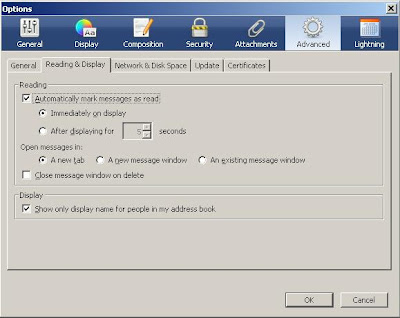
If you like having the displaynames but not the YOU / ME then the add on found here will do just that.
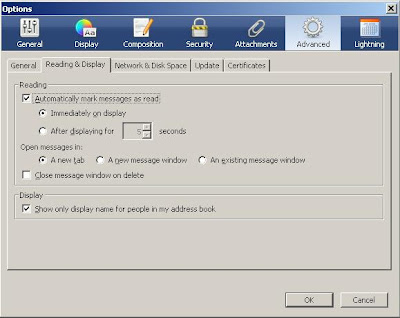
If you like having the displaynames but not the YOU / ME then the add on found here will do just that.
Subscribe to:
Comments (Atom)
-
This document predates the official Thunderbird support documentation at https://support.mozilla.org/en-US/kb/compacting-folders What is ...
-
With the introduction of the rewritten mail send there has been a huge uptick in the number of folk having issues sending mail from Thunde...
-
If this is you, then you are not alone. Thunderbird 68 comes with this fancy new profile per install thing that the Firefox folk invente...
